Free up your disk space
Free up your disk space… This is very necessary for your system drive!! (i.e. C drive)
>> Empty your Recycle Bin
>> Free your browser cache.
>> Use Disk Cleanup (Start >> Run >> CleanMgr)
>> Delete any unnecessary files you have. (Remember to delete it from Recycle bin too!!)
Remove Spyware from your PC
Spyware can collect your personal information and send it to its creator.
That can make your PC sluggish. So remove any spywares found on your computer using various Anti-Spywares that can be found on internet.
Control Start-up programs
Open “run” from your start menu and run msconfig. This opens a window. Select “Startup” tabin that window.
Uncheck any unnecessary programs that you find here.
(Please be carefully here…Uncheck it if you know for sure that it’s an unnecessary entry!!)
Then close it and restart system. Now you can experience a faster startup…
Use Disk Defragmenter to tune up data access time
Run the disk defragmenter at least once in a month. This will help you to speed up your hard disk.
You can run the disk defragmenter in this manner.
Start >> All Programs >> Accessories >> System Tools >> Disk Defragmenter
You have to run it “immediately” if you
>> Add many files to your system at once (like copy huge number of files from a CD or DVD to your system)
>> More than 80% of disk space is consumed.
>> Reinstall Windows OS (very vital!!)
>> Install any new programs (ok, to some extent)
Repair any disk errors
Hard disk in your system can develop bad sectors in the long run. These bad sectors can considerably slow down your system. So check your hard disk for any errors and then fix it. To do this follow this way.
Start >> My Computer >> Right Click on any of your drive (menu)>> Select Properties (menu item) >> Tools (tab) >> check now (button)
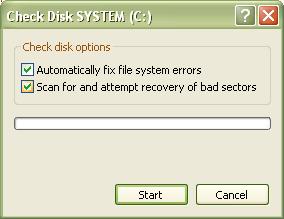 You should get a box like this.
You should get a box like this.
Select the check boxes and click Start button.
For the system Drive (i.e. C drive by default) it will be checked for errors during next system start up. It will be confirmed with you.
I hope for sure this can speed up your system.
No comments:
Post a Comment